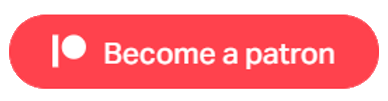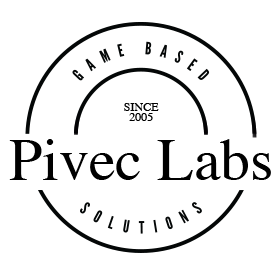
Setting up PCVR Mode
For this section we will use is the HTC Vive. This works similar to the Valve Index and even uses the VR Steam runtime from Valve to connect to the PC. Follow the setup instructions from Vive to connect and configure you Headset. For Steam VR, you will need a Steam account and need to install the latest version on Steam on your PC. The link for further information is at the bottom of the page. Back in the player settings, locate the XR Plugin Management. Select the Desktop tab and select OpenXR.
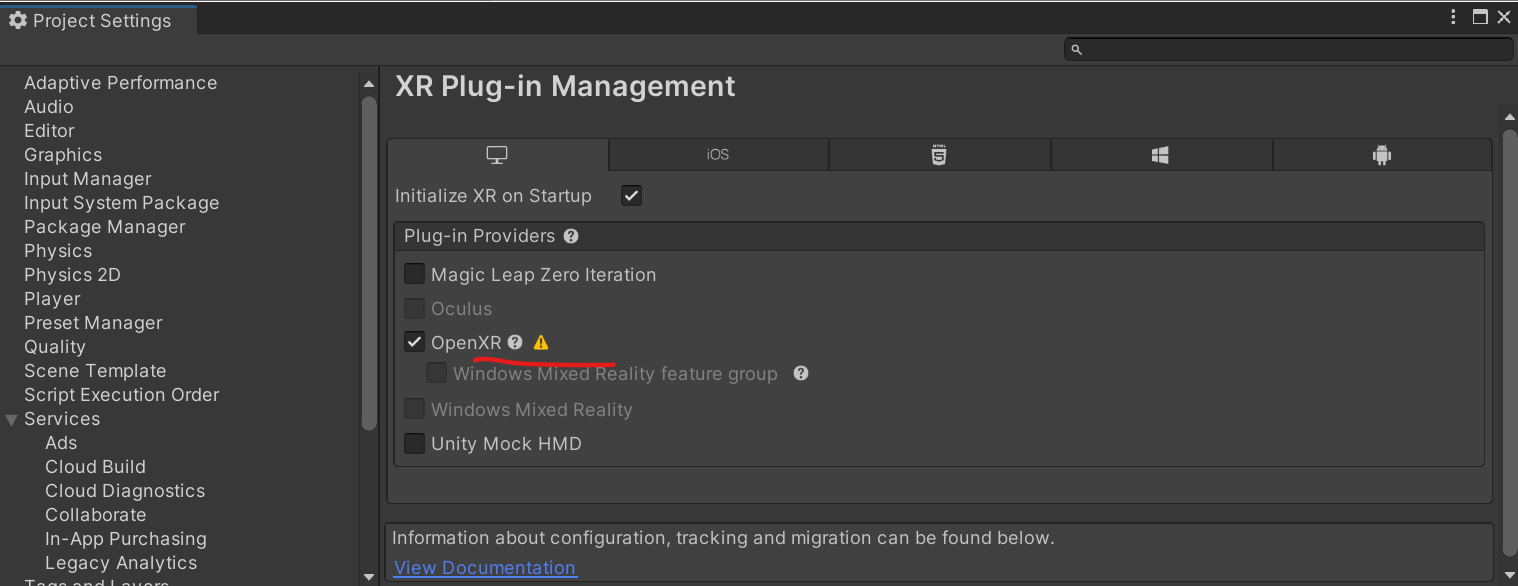
You may see a warning icon which you should now click on, and this will open the popup to show errors that need fixing. Select the Edit button and you will see that the interaction profiles is empty, just as the warning message stated. We need to do two things here. Click the + sigh and add the profile for which ever headset you are using, and set the Play mode to Steam VR.
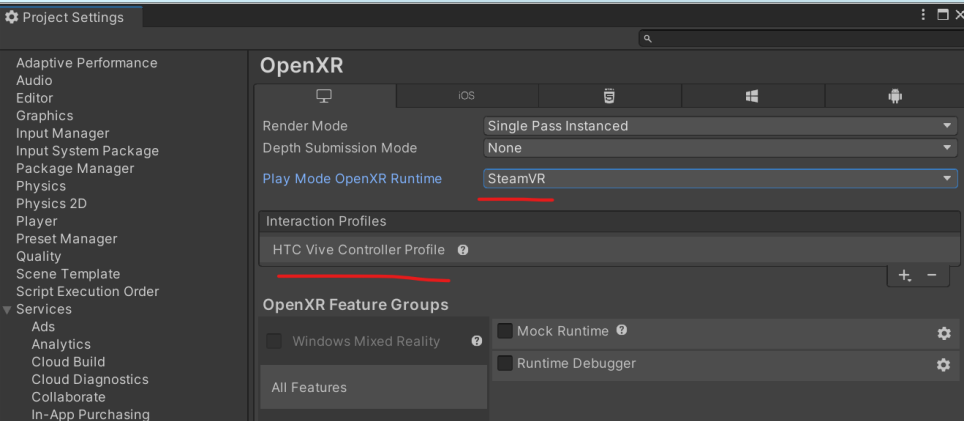
For this example, I have select HTC Vive controller and set the play mode to Steam. Now if you attach your headset, navigate to desktop (in the case of the Vive it is the left System Button), and select the monitor where Unity is display. Now when you click play, Steam VR will start and you will enter the VR world.
Please note: As we have not added a VR camera yet, it will not yet behave as VR should.
Next, the Valve Index and others such as the HTC Vive will happily run in editor mode without further components. However, to build for VR Desktop, unlike the Oculus, you must add the Steam VR Asset from the Asset store. At the time of writing Steam have decided NOT to include OpenXR within Unity, but to keep it within their own SDK. This is free but must be downloaded and installed from the package manager.
When you install this, you may get errors and need to restart Unity. Unfortunately I cannot help you with this as it is not my product. I suggest that you follow the on screen instructions. Once you have installed SteamVR, in the XR Plugin Managment in Project Settings, you should now see OpenVR Loader as well as OpenXR selected in your XR Plugin Management for Desktops apps. You may need to also go back to Open XR and reselect SteamVR as your play mode. the installation procedure may have unselected it.
Unfortunately we are not done yet. You will need to create a manifest for key bindings for the device you are using. And, if you are using an HTC Vive as we are, you will need to download and install the Vive Key Bindings from the Asset store. Again, this may have errors and issues but if you follow the on screen instructions, you hopefully will get through it. Next select Window/SteamVR Input from the top Unity Menu.
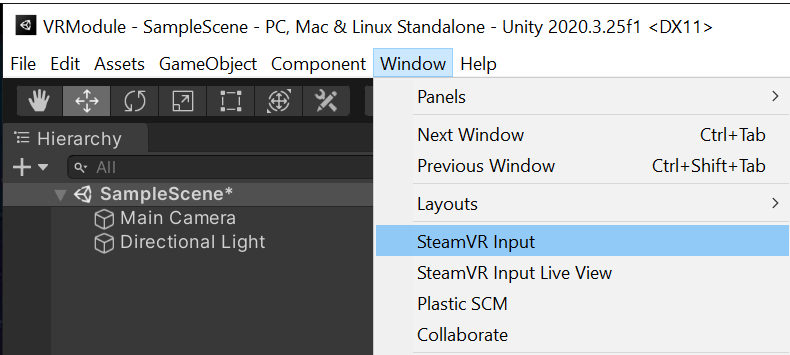
This will display the Key Bindings window where you need to select the device, which in my case is HTC.and scroll to the bottom, and save and generate.
Now, finally you should be good to go. (You can see why people prefer to develop for the Quest). You can build for your Steam connected Headset and play VR games. You may experience issues in the VR world first time in, but we will cover those after we have built something that works.
Useful Links
Pivec Labs |
||
|
||
|
||
|
||
|
|
|
Since |
2005 |
|
Awards |
||
Website |
||
|
|
|
|
|
|
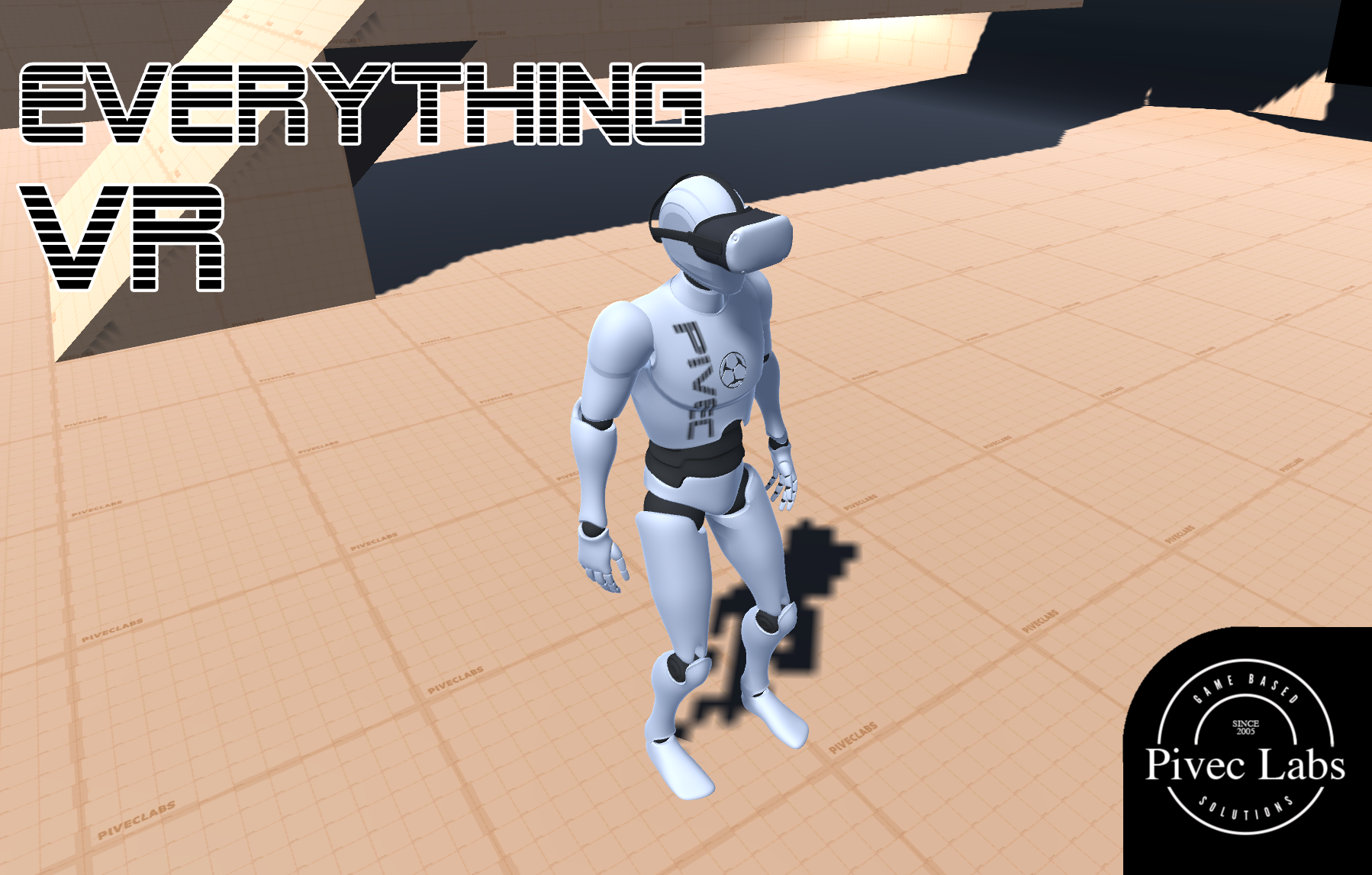
|
||
ALL RIGHTS RESERVED © 2022 |
||