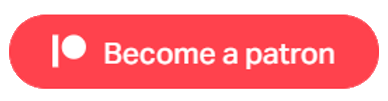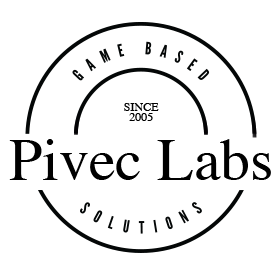
Adding XR Components
We need this to install XR components that we will need for our project. This will be achieved using Unity’s Package manager. Open the Package Manager window (top menu Window/Package Manager) and select Unity Registry from the top left.
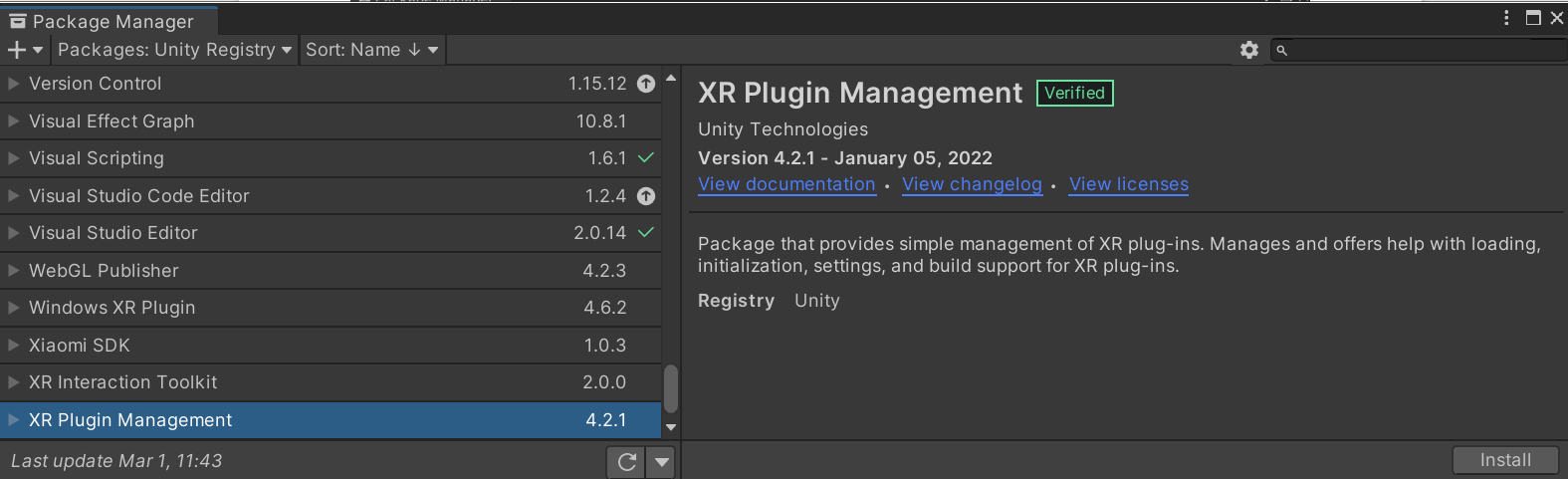
In the left, scroll all the way to the bottom and locate XR Plugin Management and click Install. This will install these components into your project. There is no need to install the samples, but you can if you want. Always ensure that you are on the latest version. If you have downloaded it before, the button showing may say update or re-download. You should always do this prior to installing.
Please note: If you used the VR core template to create your project, this component willalready be installed. However, it may not be current and you should update this to the latest version.While you are in the Package Manager, we also need to install the XR Interaction Toolkit (one above the Plugin Management component).
This may produce further popup windows. The first one is to inform you that this system uses the new Input Manager from Unity. Game Creator 1 uses the old Input Manager from Unity. Hence it is important that you select NO in this window. We will attend to this later as we need both the new and the old input
systems. OpenXR uses the new, and Game Creator 1 uses the old input system.
Useful Links
Pivec Labs |
||
|
||
|
||
|
||
|
|
|
Since |
2005 |
|
Awards |
||
Website |
||
|
|
|
|
|
|
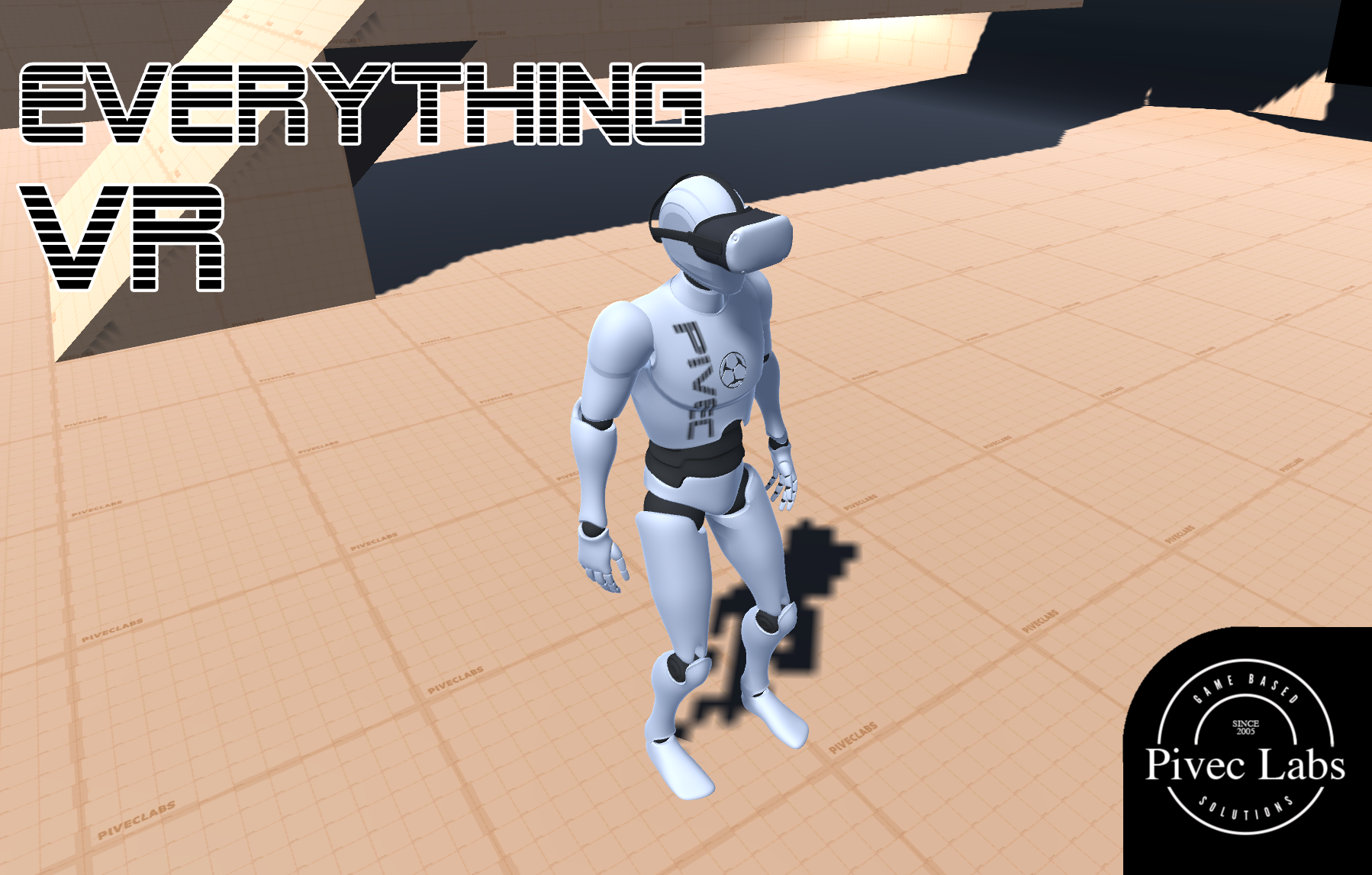
|
||
ALL RIGHTS RESERVED © 2022 |
||