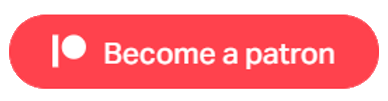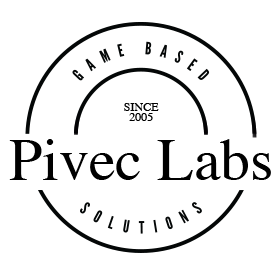
Configuring a Project
Now we need to configure our project for using with Game Creator 1. First we need to allow both old and new input systems. Select your Project Settings panel from the top Edit menu.
Locate Player from the left side and then slowly scroll down until you find Active Input Handling. The drop down will allow you to select Both, which is what we need to be ableto use Game Creator 1 and XR preview components.
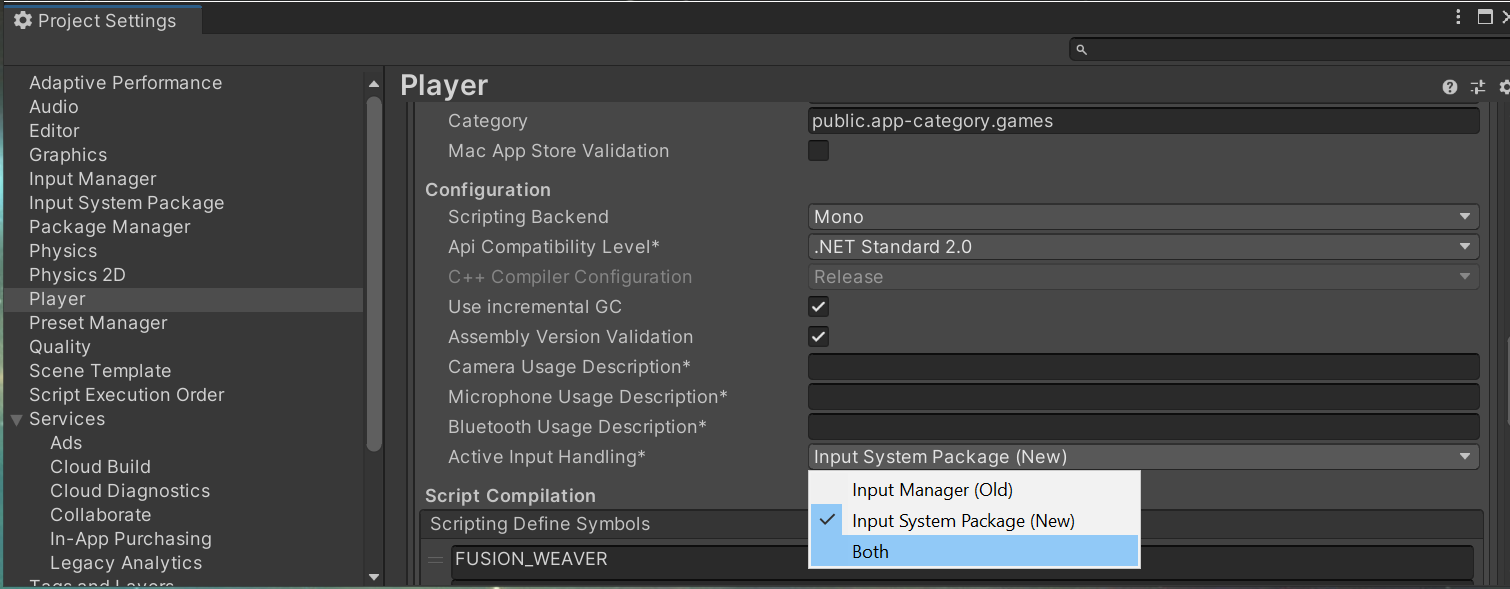
However, to enable this, Unity will restart itself. This is okay and expected. Click Apply. When Unity restarts, it should open the same windows and we are looking for the Project Setting again. If this window does not appear, just open it from the menu as you did earlier.
At the bottom, you should now see XR Plug-In Management and this is what we will configure next. However, we will separate this in to different sections for different platforms and use cases.
Useful Links
Pivec Labs |
||
|
||
|
||
|
||
|
|
|
Since |
2005 |
|
Awards |
||
Website |
||
|
|
|
|
|
|
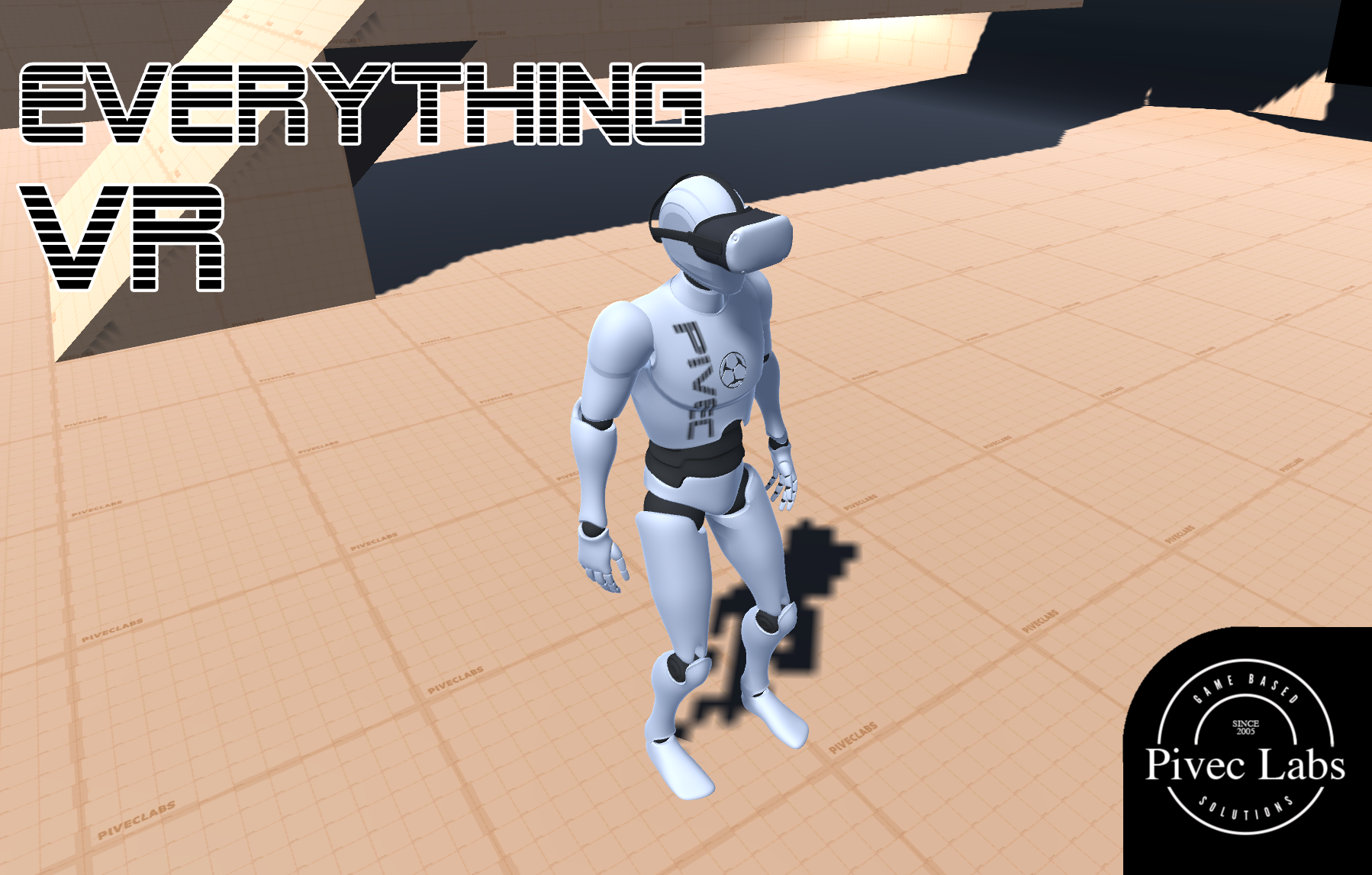
|
||
ALL RIGHTS RESERVED © 2022 |
||