To utilize the VR Integration feature, you need OpenWorldsVR for GC2 installed into your Game Creator 2 project. Install the OpenWorlds Character Selector Asset into the project ( you may experience a GUID error on the Environment models, but you can either ignore this or uncheck the environment models when importing) ), then simply navigate to the Packages Folder and click on the OpenWorldsCS for VR package to install it.
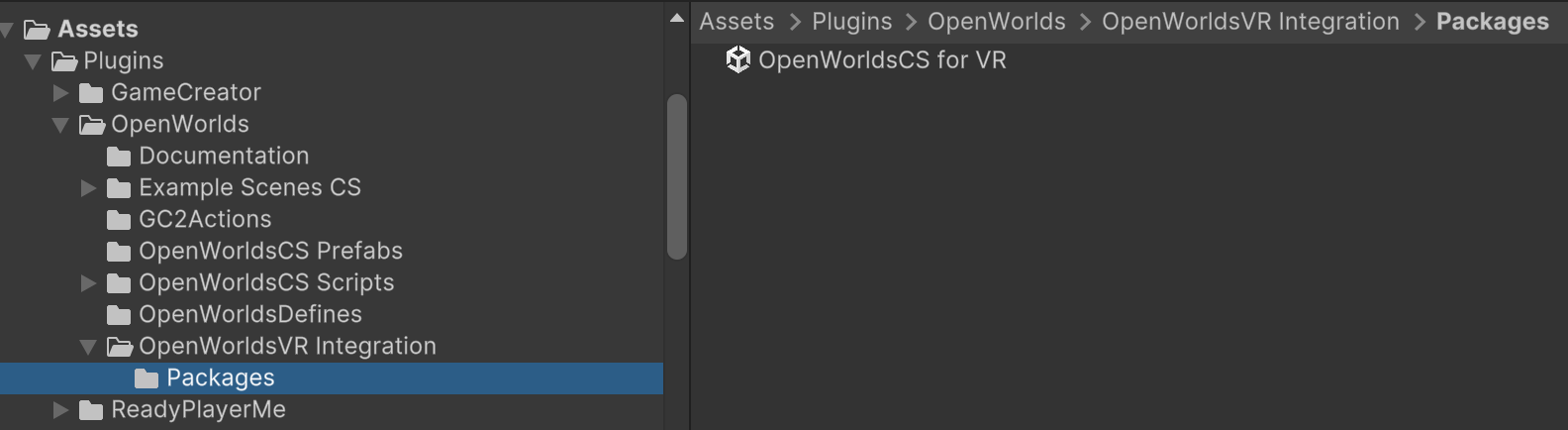
This package provides another example scene for using the Character Selector withing the VR asset. The main difference is that the UI Panels are World Space, and the Actions on the selector Buttons are somewhat more complex. But apart from that, it is mostly the same.
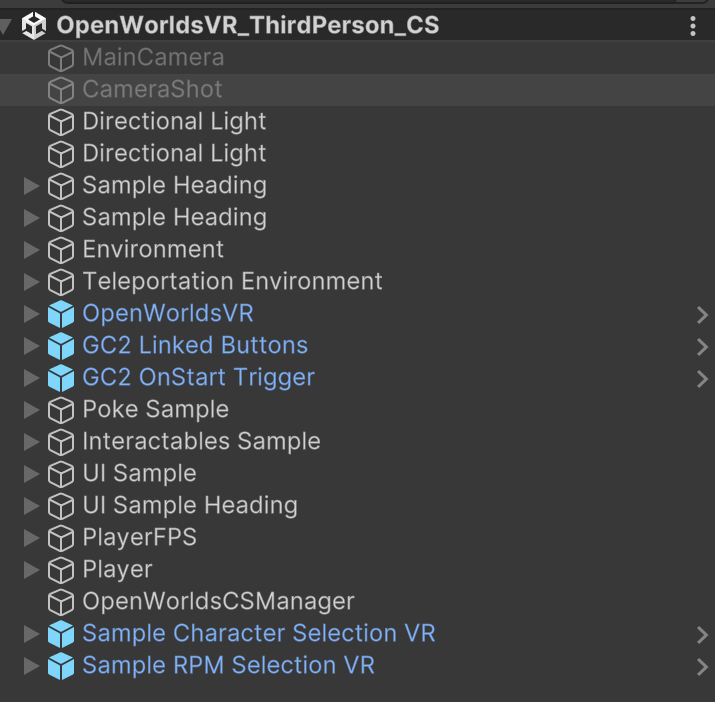
On each of the selector buttons for both Prefab Models and RPM, there are additional Actions that are required. The Ray needs to be inactive, and after the Model has been changed, the follower offsets and Player IK must be reset. This is required for both Prefab Models and for RPM Models.
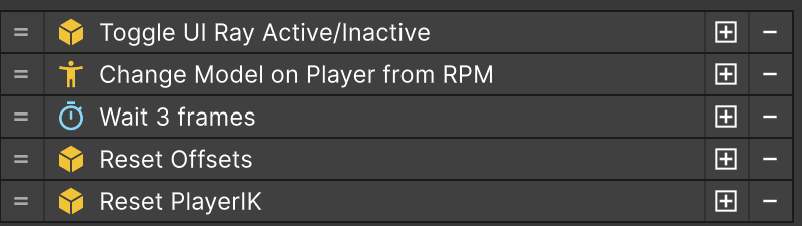
You may wish to set up the character selector panel activate with a hand control button, and you could also rotate the world space UI to always face the player, but this is a topic for a video tutorial.
But for this example, press the Right Primary Button (A) to activate the UI Ray, point it at the UI button you wish to select, and press the Right Trigger to change the Character Model.
You will need to ensure that the character hand offsets have been configured in the Character Selector Manager, as these will be applied to the OpenWorlds VR Manager.
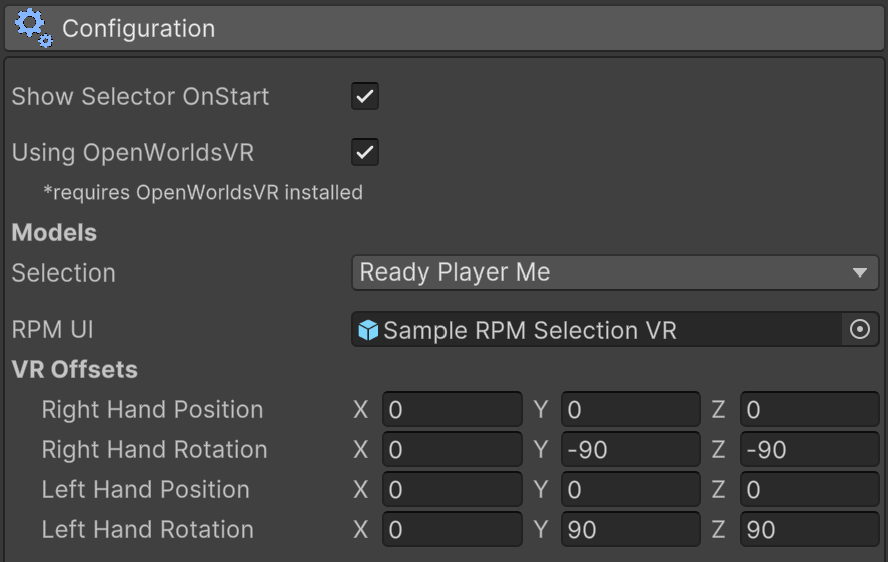
You can find suggested Presets for difference models in the Player and Camera Settings page for OpenWorlds VR. This example has been configured for LabMan and RPM Models.