You can easily modify our example Canvas Prefabs for your Character Selector UI, or you can create your own. If you choose to create your own from scratch, you will need to include some components.
First, you will need to add a Canvas Group Component, and set this to 0 Alpha to start.
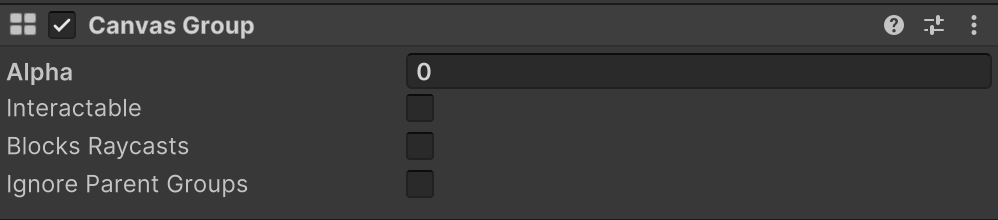
You can also add a background and text for whatever design you want, as we do not interact with these. If you wish to have a close button, add the button and point the OnClick to the HideCharacterPanel method, in the OpenWorldsCSManager script.

Next you should decide how many character are to be displayed on this page, add our CharacterSelectComponent for as many as you need, and position/resize them for your design.
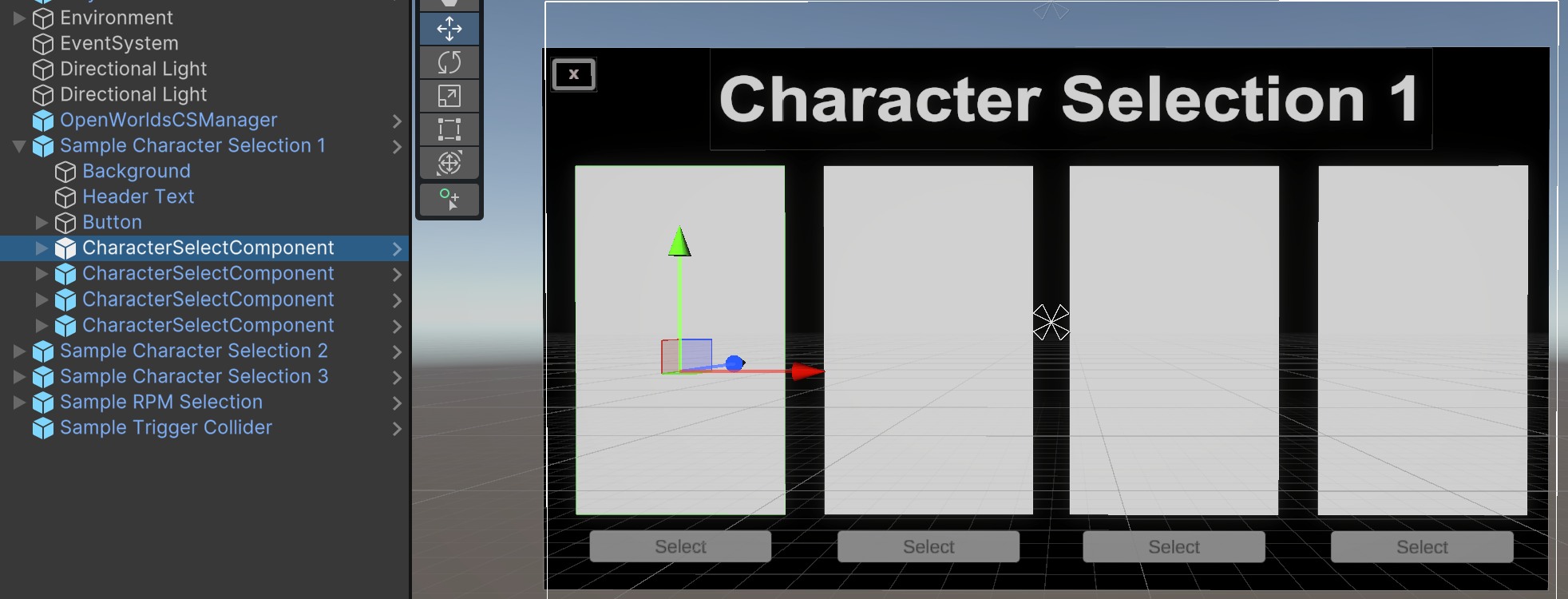
One each of the CharacterSelect Components, there is an OpenWorlds Script. This includes many options and setting to change, but most of them should remain the same. Firstly, and most importantly, the script should be inactive at start. The Character Prefab number should also be 0, as this is set by the script.
The settings that you will possibly want to change and the lighting (maybe from spot to Directional, the intensity, the color, etc. And secondly, the Object Size (incase you character does not fit correctly in the window). You can play with other settings, but we suggest not to.
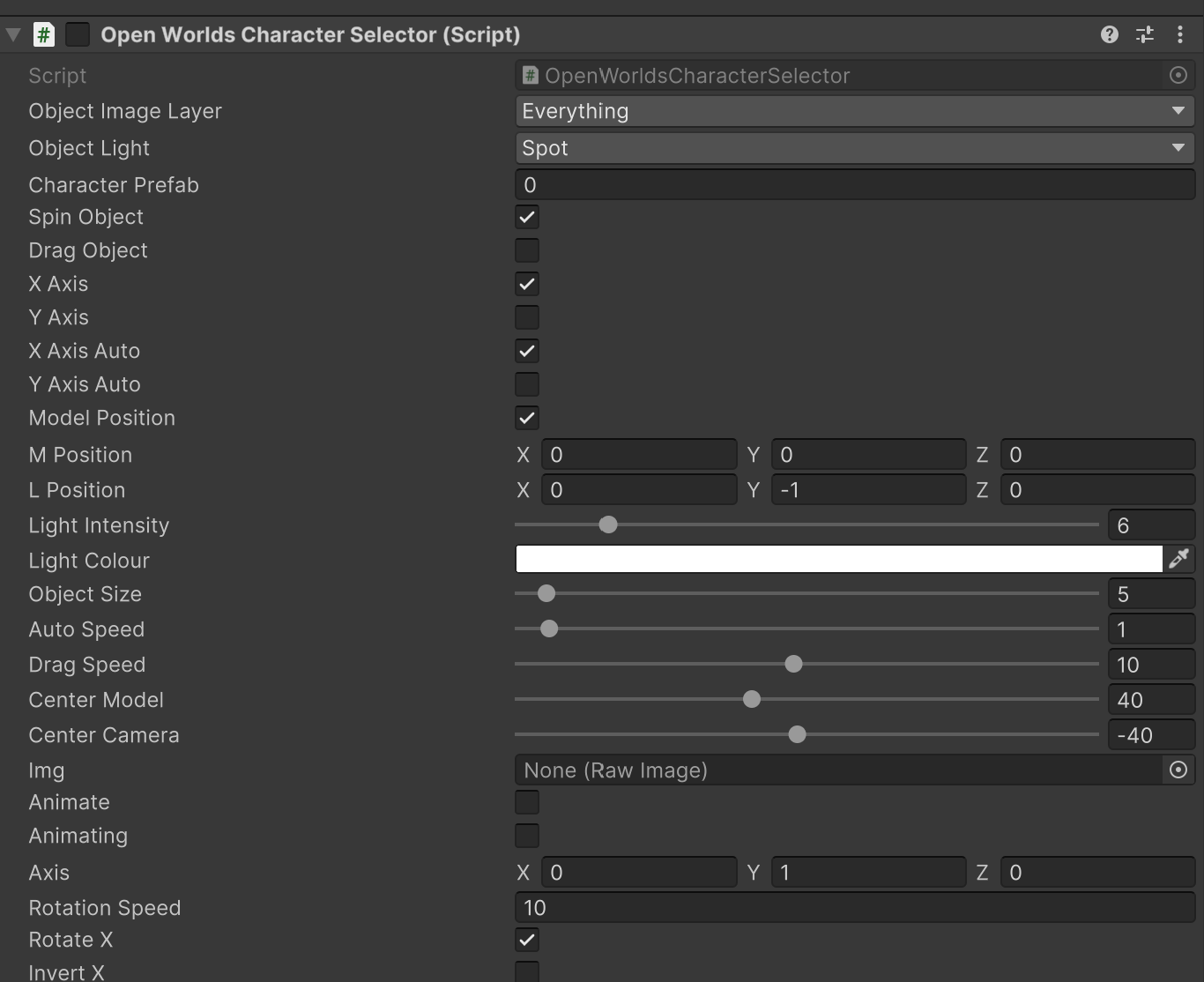
However, the setting that you must change is on the button in the prefab.

This corresponds to the model number in the Configuration. Models will be loaded the order that they are assigned in the inspector. Therefore if you have three models on the Canvas, and they will be models 0, 1, and 2, the button settings should be 0, 1, and 2 in that order.
Finally, add your selector canvas to the Prefab UI setting in the Configuration Panel. Add which model you wish to start from (your canvas might display two models and you want these to be 1 and 2 respectively), and select the keycode you wish to be the hot key.
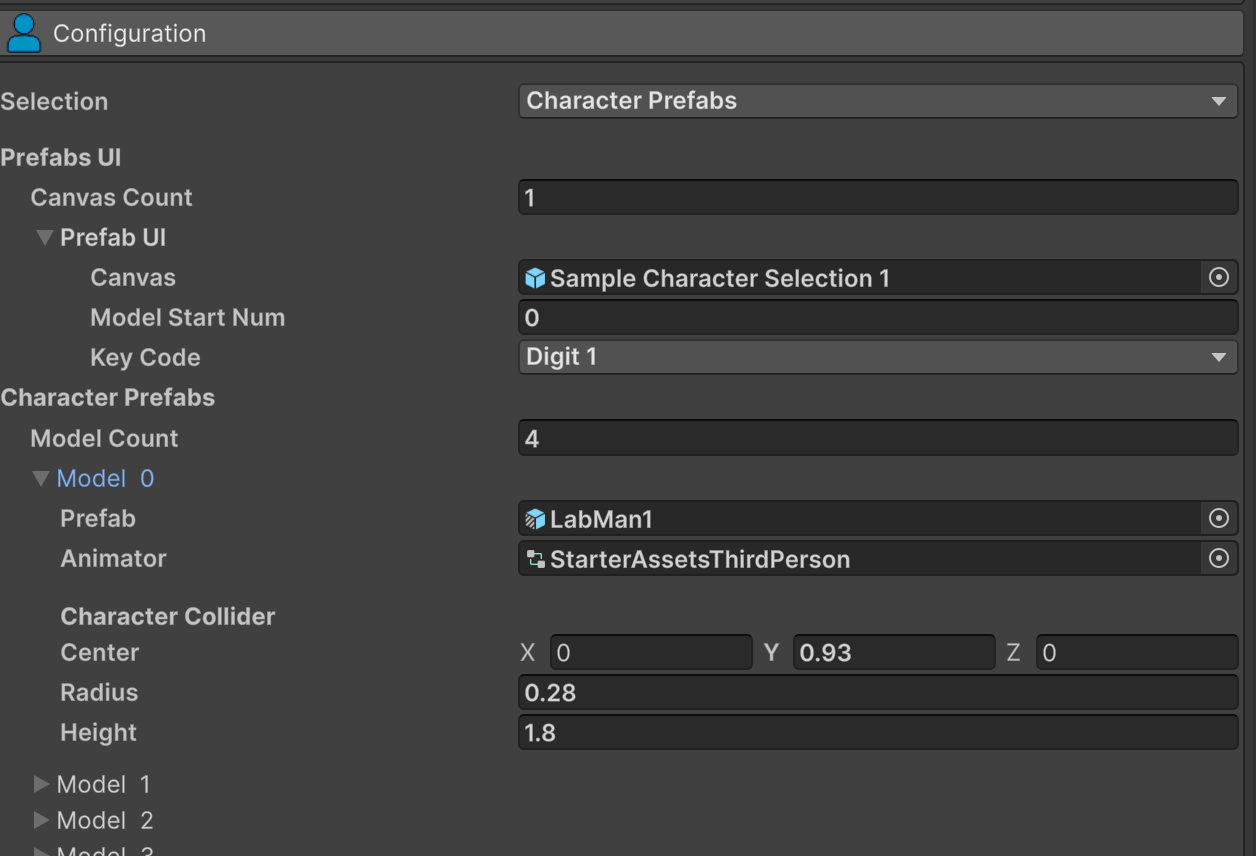
You can create and add as many different UI panels as you want, the only restriction is that models must display on the canvas in the order that they are in the Configuration.
The last thing to note is that the SHow Selector On Start option will always display the first UI Canvas in the Configuration.